How to remove "Ads by Counterflix" Adware from Windows 10 manually
My home PC is hit by Counter Flix adware recently, and when I open a website, the web pages were controlled by Counter Flix ad popup. When I clicked anywhere of the page, an new ad page was opened, and I could not browse the website at all, it's really annoying.
You may see the Counter Flix ads being showed in different words in the pop-up: "Ads by Counterflix", "Powered by Counterflix", "Brought to you by Counterflix", "RocketTab powered by Counterflix", or "Ads powered by Counterflix".
I am sure the installations of some free software causes this adware planted into my PC. A quick Google search found Counterflix is advertised as a "DNS service you can easily access Geo restricted content you like from around the world and unblock websites and Streaming services like Netflix, Youtube, BBC iPlayer or Pandora". This sounds like a useful service for the countries where some internet services are blocked, the Counterflix is used to plant codes into the web pages and will display advertisements whether you want them to or not.
Counterflix changes your computer’s DNS servers to ones under their own control. This allows them to not only monitor the web pages we are visiting, but to also replace requests from legitimate ad servers with their own ad servers.
These DNS servers are one of the main reasons that people find it difficult to disable Counterflix ads from displaying on their browser. This is because if you uninstall the Counterflix program from Programs and Features of Control Panel, they will still able to hijack ads and display ones of their own choosing.
When your machine is infected with the Counterflix adware, other common symptoms include:
Advertising banners are injected with the web pages that you are visiting.
Browser popups appear which recommend fake updates or other software.
Click anywhere of the page will open a popup showing ads or random web page text is turned into hyperlinks.
Other unwanted adware programs might get installed without the user’s knowledge.
To make matters worse, you will also find that Counterflix will cause your computer to act more sluggish or for your web browser to freeze.
Here is how I removed Counterflix and you don't need to install any third parties software to scan and clean, and in facts, third parties software never worked for me, even Microsoft Windows Malicious Software removal Tool.
Step 1: Uninstall suspecious programs
Go to Windows Control Panel, and open Programs and Features, find the suspecious or unwanted programs, and uninstall them.
Step 2: Clean up Windows Temp folder
Open File Browser, enter %Temp% in the navigation field and type Enter key.
Delete all files in this Temp folder.
Step 3: Remove DNS reference, this is the key step!
Browse to Windows Control Panel, and open "Network and Sharing Center".
Next to "Connections", click "Wi-Fi (XXX)" to open your Wi-Fi connection settings, and you should see the Wi-Fi Status screen similar to the figure below.
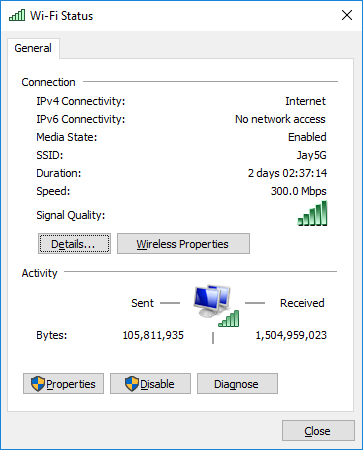
Click Properties, and the screen appears like the screenshot below.
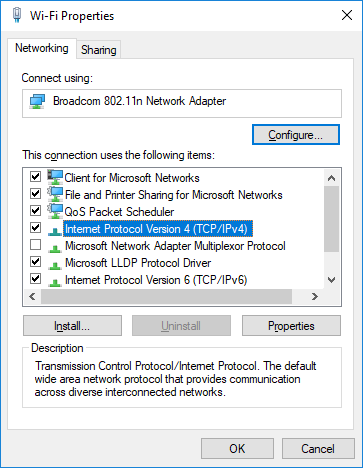
Highlight "Internet Protocol Version 4 (TCP/IPv4)", and hit "Properites" button. Now, you should see the screen similar to the figure below.

Click "Advanced..." button, and the "Advanced TCP/IP Settings" dialog appears. Click "DNS" tab, you should see the Counter Flix DNS server IPs listed under "DNS Server Addresses, in order if use" section.
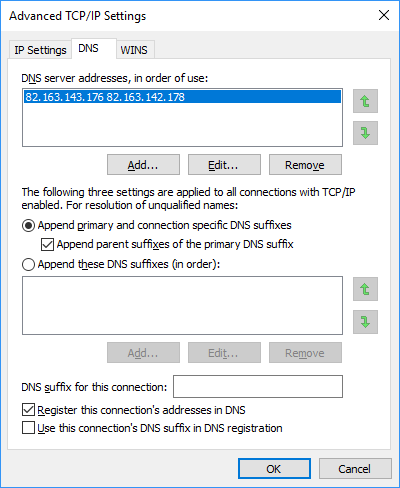
Highlight the Counter Flix DNS server line, and click "Remove" buuton, finally hit "OK" to complete.
That's it and Counter Flix adware is removed from your Windows 10, enjoy your Internet journey!

